Tutorial for Quectel Modules
Learn to use and test all the features in the Quectel modules using the AT Command Tester tool.
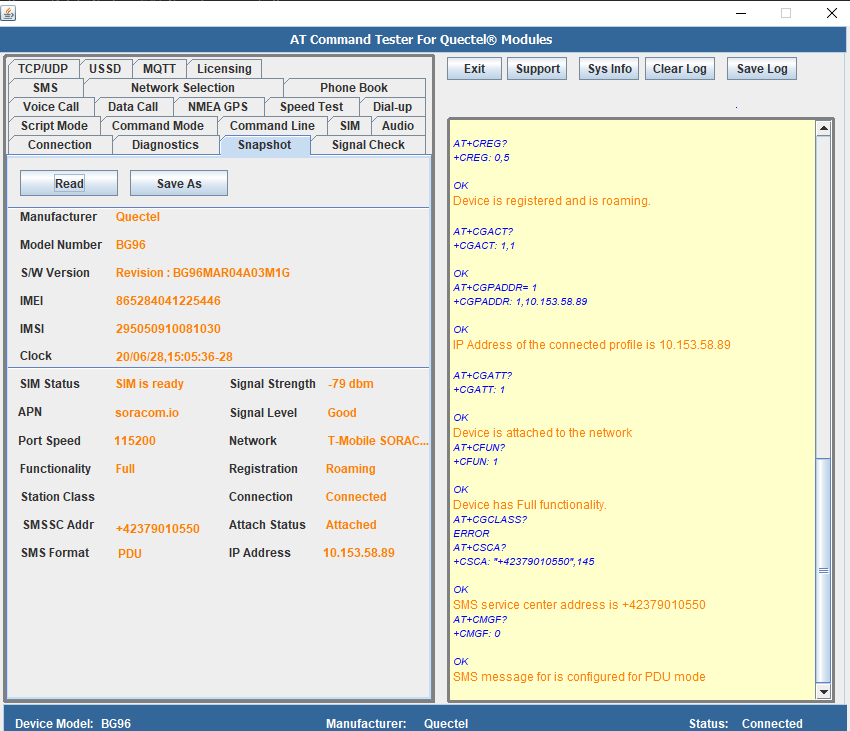
- Install drivers – Install mobile broadband drivers for Windows OS so that the Quectel modules can be connected through COM ports or connected as a modem device.
- Connect to AT Command Tester – Connect the Quectel module to the AT Command Tester tool to test the various features of the module.
- Run diagnostics commands – Run diagnostics commands in the module
- Check SIM Status – Verify if the SIM is present and ready in the Quectel Module.
- Find networks – Find the nearby network providers and connect to the available network.
- Check signal strength – Verify the signal condition and adjust the device and/or antenna position to get the best signal.
- Check registration status – Verify the device is registered with the network providers. The device should be registered before it can connect to the network.
- Setup APN – Set up the Access Point Network (APN) before connecting to the network. APNs are network provider specific and are provide along with the SIM card purchase.
- Setup data call – Activate the Packet Data Protocol (PDP) context to set up the data call.
- Setup voice call – Set up voice call with the Quectel module.
- Send/Receive SMS – Send/Receive SMS messages in text or PDU mode. Configure the SMS settings and read the messages in the SMS inbox.
- Setup dial-up connection – Set up dial-up connection to get connectivity on the host system with the Quectel module.
- Run speed test – Run upload/download speed test through FTP and HTTP data transfers.
- Read NMEA GPS – Read the GPS information returned through the NMEA ports.
- Set up TCP connection – Open a TCP connection to remote server and send/receive data.