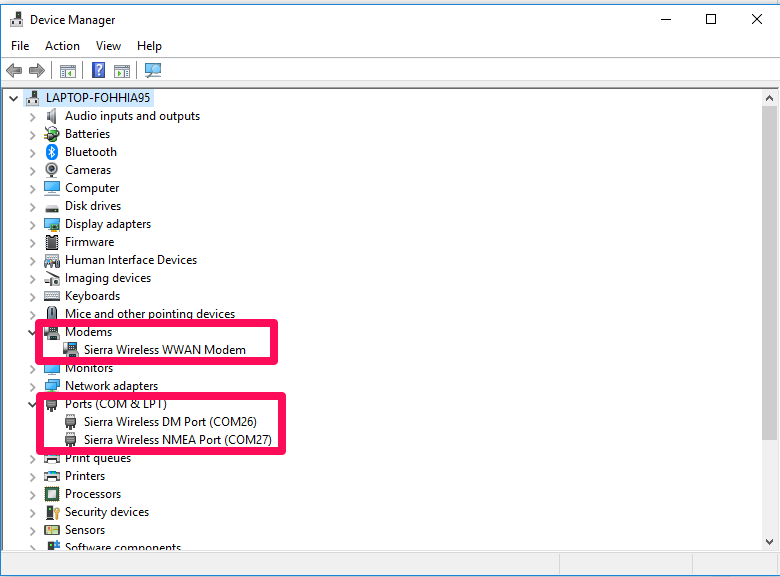Install drivers for Sierra Wireless Modules
The best place to find the latest drivers for any Sierra Wireless product is the https://source.sierrawireless.com/
For example, to get the drivers for the development board with MC7354 device, I went to the above link and found the product under the Airprime category.
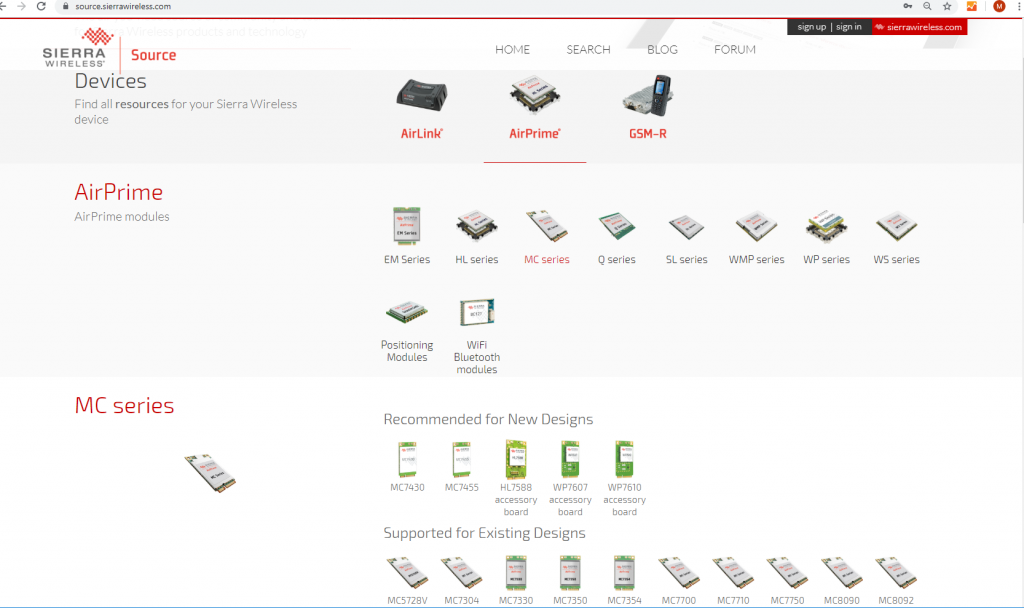
Then click on your product link. The drivers can be downloaded from the ‘Windows Driver’ link.
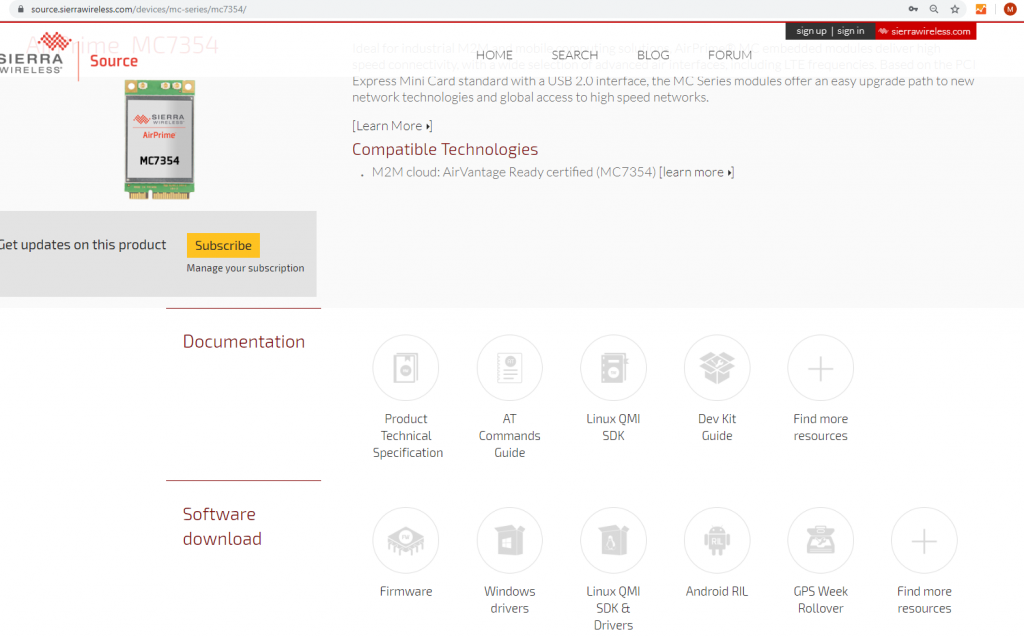
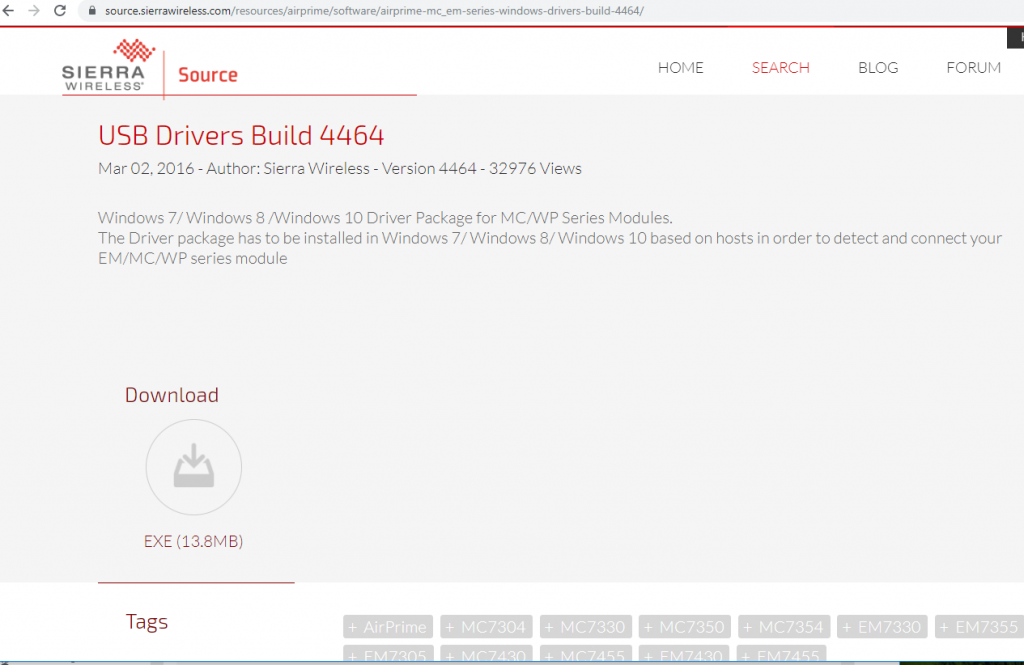
Download and install the Windows drivers for Sierra Wireless Module
Note that you have to be signed in to SW account to download and install the driver. After download, run the driver setup executable.
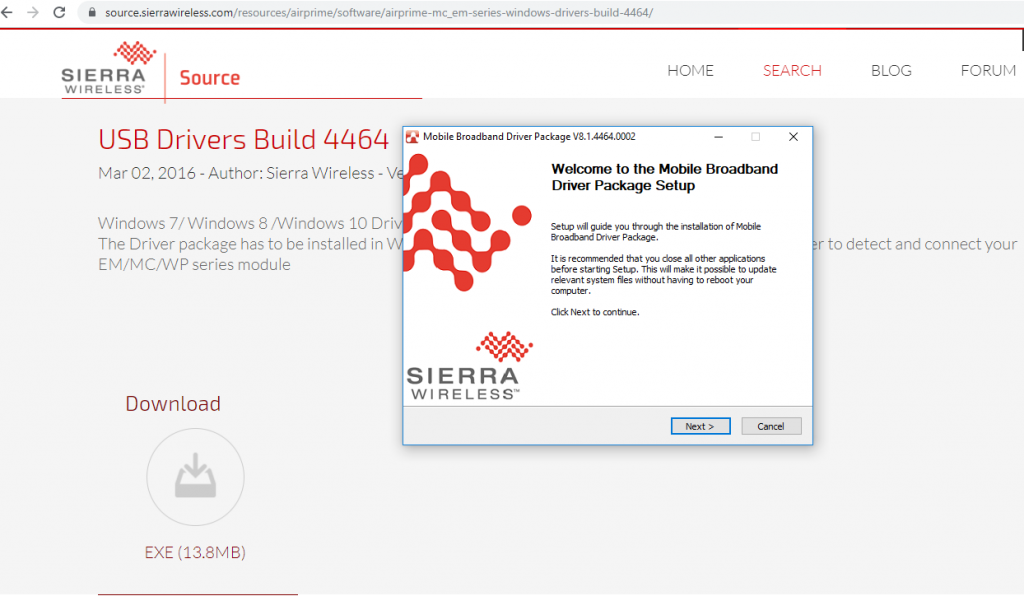
Verify that the Sierra Wireless Mobile Broadband driver setup is complete. Any older drivers are automatically uninstalled and updated with the new drivers.
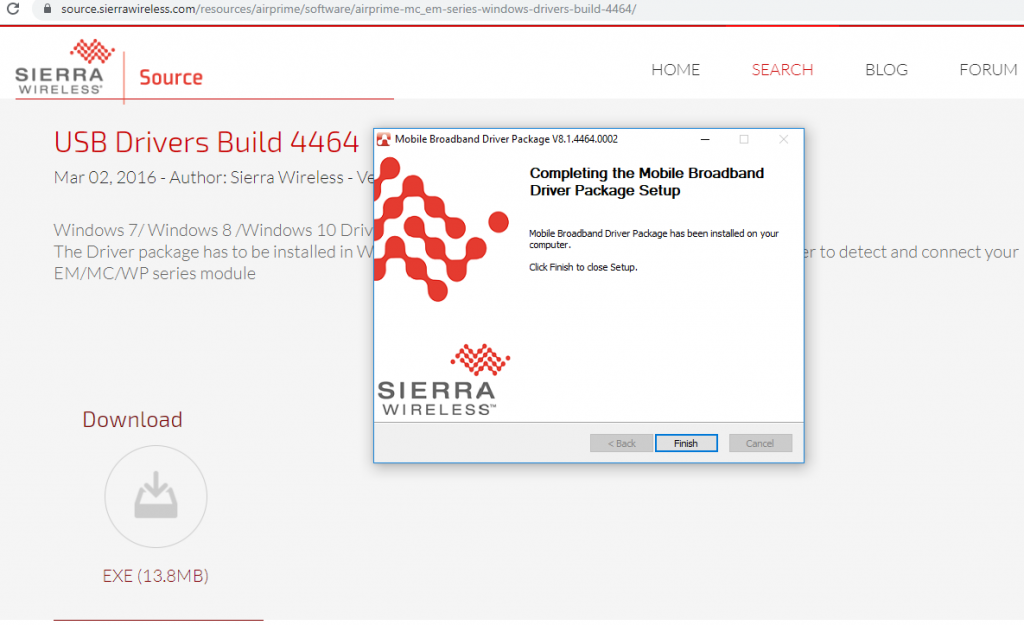
Once the drivers are installed successfully, connect the device to the PC. In most cases, the module device is in the development board which is then connected to the USB port of the PC. As soon as the development board is connected to the PC, the USB ports of the device will be detected and enumerated. Open the ‘Device Manager’ in your system. If the drivers are installed successfully, you should see the following ports installed.
Under Modems, following WWAN modem device should be shown.
Sierra Wireless WWAN Modem
Under Ports, following ports should should be installed. Note the port numbers will be different on your system. The DM port is the diagnostics monitor port and NMEA port is for getting GPS data. The AT commands are supported on the WWAN modem port.
Sierra Wireless DM Port
Sierra Wireless NMEA Port